Шрифты для Android
День добрый! В данной статье я хочу обсудить такой важный вопрос как шрифты в Android. Мы создадим свой TextView с возможностью добавлять шрифты в xml и визуально их отображать в превью. Так же решим одну важную проблему – использование шрифтов в списке, без глюков и напрягов для братьев наших меньших, наших Android-устройств.
Дальше я распишу как создать папку assets и добавлять свои шрифты, так что это можно пропустить.
appsrcmainassets
Либо более простым способом
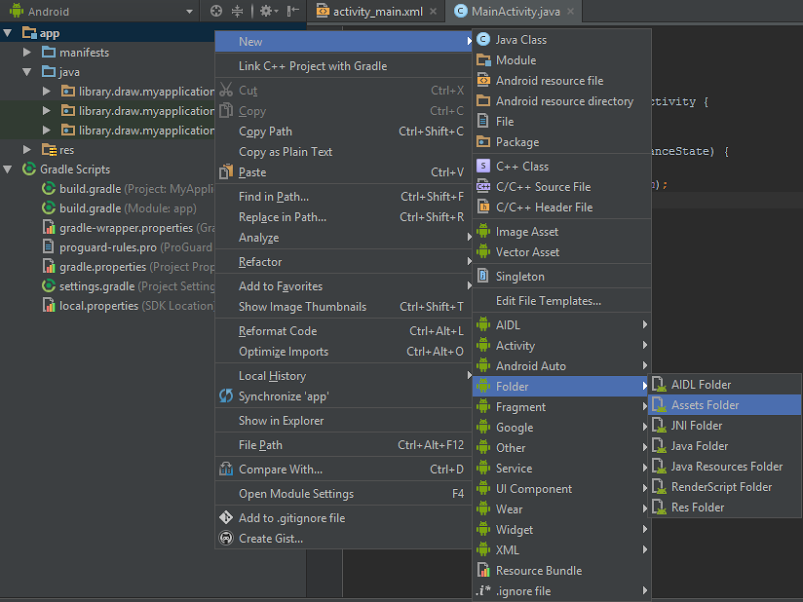
Дальше файлы с форматом .ttf закидываем в assets либо в корень, либо создаем папку fonts, так как assets поддерживает вложенность.
Итак, теперь собственно обратимся к реализации использования шрифтов для TextView, в чистом виде выглядит приблизительно следующим образом:
Typeface type = Typeface.createFromAsset(getAssets(),"fonts/font1.ttf");
myTextView.setTypeface(type);
Когда дело касается более чем пяти TextView, этот процесс начинает раздражать. Но раздражение — это не единственная проблема с которой встречается разработчик, использующий данную конструкцию. Дело в том, что сама обработка файла шрифта и превращение его в объект Typeface довольно трудоемкий процесс, следовательно, использование подобной конструкции в листе вызовет неимоверные глюки.
Данную задачу я предлагаю решить обычным сингтоном. И так создаем что-то похожее:
public class SingletonFonts {
private static Typeface font1;
private static Typeface font2;
private static Typeface font3;
public Typeface getFont1() {
return font1;
}
public Typeface getFont2() {
return font2;
}
public Typeface getFont3() {
return font3;
}
public static void setFont1(Typeface font1) {
SingletonFonts.font1 = font1;
}
public static void setFont2(Typeface font2) {
SingletonFonts.font2 = font2;
}
public static void setFont3(Typeface font3) {
SingletonFonts.font3 = font3;
}
private static volatile SingletonFonts instance;
private SingletonFonts() {}
public static SingletonFonts getInstance(Context activity) {
SingletonFonts localInstance = instance;
if (localInstance == null) {
synchronized (SingletonFonts.class) {
localInstance = instance;
if (localInstance == null) {
instance = localInstance = new SingletonFonts();
}
}
setFont1(Typeface.createFromAsset(activity.getAssets(), "fonts/font1.ttf"));
setFont2(Typeface.createFromAsset(activity.getAssets(), "fonts/font2.ttf"));
setFont3(Typeface.createFromAsset(activity.getAssets(), "fonts/font3.ttf"));
}
return localInstance;
}
}И устанавливаем шрифты используя синглтон, вот так:
public class MainActivity extends AppCompatActivity {
TextView textView1;
TextView textView2;
TextView textView3;
@Override
protected void onCreate(Bundle savedInstanceState) {
super.onCreate(savedInstanceState);
setContentView(R.layout.activity_main);
textView1 = (TextView) findViewById(R.id.text_view_1);
textView2 = (TextView) findViewById(R.id.text_view_2);
textView3 = (TextView) findViewById(R.id.text_view_3);
textView1.setTypeface(SingletonFonts.getInstance(this).getFont1());
textView2.setTypeface(SingletonFonts.getInstance(this).getFont2());
textView3.setTypeface(SingletonFonts.getInstance(this).getFont3());
}
}
Используя данную конструкцию мы решили вторую проблему, по поводу лагов в листе, но не первую, самую важную, вам все так же нужно находить все текстовые поля и на все снова и снова сетить шрифты, писать отдельные методы и терять нервные клетки. Еще одна проблема в том, что в привью — стандартный шрифт, следовательно ширину, высоту своего шрифта. вы можете увидеть только на живом девайсе или эмуляторе, это очень не удобно.
Введу выше указанных проблем мы сейчас напишем свой TextView с блэкджеком и шрифтами.
Первым делом создаем класс наследник обычного TextView с конструкторами:
public class CustomFontsTextView extends TextView {
public CustomFontsTextView(Context context) {
super(context);
}
public CustomFontsTextView(Context context, AttributeSet attrs) {
super(context, attrs);
}
public CustomFontsTextView(Context context, AttributeSet attrs, int defStyleAttr) {
super(context, attrs, defStyleAttr);
}
public CustomFontsTextView(Context context, AttributeSet attrs, int defStyleAttr, int defStyleRes) {
super(context, attrs, defStyleAttr, defStyleRes);
}
}
Дальше создаём в папке values файл attrs.xml
и создаем файл с названием attrs.xml, после создания он должен выглядеть примерно следующим образом:
<?xml version="1.0" encoding="utf-8"?>
<resources>
</resources>
В нем создаем следующий блок кода:
//имя вашего класса
<declare-styleable name="CustomFontsTextView">
// перечень всех ваших шрифтов. name = "fonts" - название xml атрибута
<attr name="fonts" format="enum">
<enum name="font1" value="0"/>
<enum name="font2" value="1"/>
<enum name="font3" value="2"/>
</attr>
</declare-styleable>Дальше возвращаемся в наш класс CustomFontsTextView и пишем вот такой метод:
public class CustomFontsTextView extends TextView {
public CustomFontsTextView(Context context) {
super(context);
}
public CustomFontsTextView(Context context, AttributeSet attrs) {
super(context, attrs);
setFonts(attrs,context);
}
public CustomFontsTextView(Context context, AttributeSet attrs, int defStyleAttr) {
super(context, attrs, defStyleAttr);
setFonts(attrs,context);
}
public CustomFontsTextView(Context context, AttributeSet attrs, int defStyleAttr, int defStyleRes) {
super(context, attrs, defStyleAttr, defStyleRes);
setFonts(attrs,context);
}
private void setFonts(AttributeSet attributeSet, Context context){
TypedArray a = context.getTheme().obtainStyledAttributes(
attributeSet,
R.styleable.CustomFontsTextView,
0, 0);
int fonts = a.getInt(R.styleable.CustomFontsTextView_fonts,-1);
SingletonFonts singltonFonts = SingletonFonts.getInstance(context);
switch (fonts){
case (0):
setTypeface(singltonFonts.getFont1());
break;
case (1):
setTypeface(singltonFonts.getFont2());
break;
case (2):
setTypeface(singltonFonts.getFont3());
break;
}
}
}
Вот собственно и все. Теперь нужно перебилдить проект, чтобы у вас появились кастомные атрибуты. После этого отправляемся в xml файл нашей активити и пишем:
<?xml version="1.0" encoding="utf-8"?>
<LinearLayout xmlns:android="http://schemas.android.com/apk/res/android"
xmlns:tools="http://schemas.android.com/tools"
xmlns:app="http://schemas.android.com/apk/res-auto"
android:id="@+id/activity_main"
android:layout_width="match_parent"
android:layout_height="match_parent"
android:orientation="vertical"
tools:context="library.draw.myapplication.MainActivity">
<library.draw.myapplication.CustomFontsTextView
android:layout_width="wrap_content"
android:layout_height="wrap_content"
android:layout_gravity="center_horizontal"
android:layout_margin="16dp"
app:fonts="font1"
android:textSize="24sp"
android:id="@+id/text_view_1"
android:text="Hello World!" />
<library.draw.myapplication.CustomFontsTextView
android:layout_width="wrap_content"
android:layout_height="wrap_content"
android:layout_gravity="center_horizontal"
android:layout_margin="16dp"
android:textSize="48sp"
app:fonts="font2"
android:id="@+id/text_view_2"
android:text="Hello World!" />
<library.draw.myapplication.CustomFontsTextView
android:layout_width="wrap_content"
android:layout_height="wrap_content"
android:layout_gravity="center_horizontal"
android:layout_margin="16dp"
android:textSize="24sp"
app:fonts="font3"
android:id="@+id/text_view_3"
android:text="Hello World!" />
</LinearLayout>
В привью мы увидим уже полностью готовые текстовые поля с нашими шрифтами.

Обращаться к нашим кастомным текстовым полям лучше как к обычному TextView, по стандартной форме:
TextView textView = (TextView) findViewById(R.id.text_view_1);Спасибо за внимание.
Автор: palamarenco
Источник [1]
Сайт-источник PVSM.RU: https://www.pvsm.ru
Путь до страницы источника: https://www.pvsm.ru/android/210766
Ссылки в тексте:
[1] Источник: https://habrahabr.ru/post/315478/?utm_source=habrahabr&utm_medium=rss&utm_campaign=sandbox
Нажмите здесь для печати.
